
A symbol set on a map refers to a collection of graphical symbols or icons used to represent various features, objects, or characteristics on the map. Using symbols enables the communication of precise details through a standardized visual format, enabling map readers to grasp the map's content quickly. Symbol sets are an indispensable cartography component, effectively conveying intricate geographic and spatial information.
Different maps may require different symbol sets based on their intended purpose and the information they aim to convey. By using symbol sets on maps, intricate real-world information is translated into a visual language that facilitates easy understanding and interpretation. They enhance maps' clarity, readability, and communicative power.
Managing Symbol Sets in Avenza Maps
Symbol Set Management, found in the app's Settings section, empowers users to handle both pre-installed and custom symbol sets for Pro subscribers.
In this section, users can:
- Reorder symbol sets as desired
- Activate or deactivate specific symbols
Pro members can:
- Import symbol sets through the .avenzasymbols file extension
- Import symbol sets through the .kml/kmz file extension
- Rename custom-imported symbol sets
- Remove custom imported symbol sets
All our users can manage symbol sets when dropping a placemark and selecting its symbol.
Reordering Symbol Sets For Android Users
To rearrange the order of imported symbol sets, employ the handles situated on the right of each symbol set. Simply press and drag a set to a different position. Additionally, if you wish to delete an imported symbol set, perform a prolonged press on the set until it turns orange and then tap on the "DeleteIcon.PNG" to eliminate it.
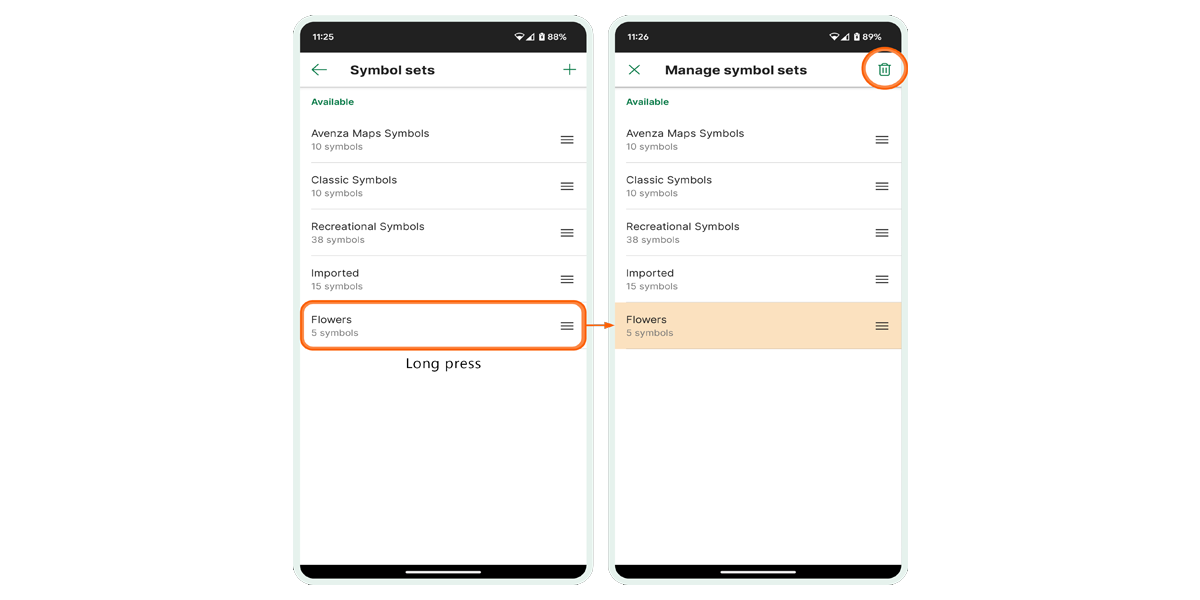
If you intend to utilize specific symbols from a set, tap on the symbol set to unveil the list of symbols. Here, you can individually toggle the symbols you intend to use. The option to rename the symbol set is also available.
Reordering Symbol Sets For iOS Users
To rearrange the sequence of your imported symbol sets, simply tap on the "Edit" button located in the upper right-hand corner. From there, you can employ the "ReOrderIcon.PNG" situated to the right of the symbol name, allowing you to drag the symbol upwards or downwards within the list. To delete an imported symbol set, perform a leftward swipe on it and then tap the red delete icon, effectively removing the set from your library.

If you intend to utilize specific symbols from a set, tap on the symbol set to unveil the list of symbols. Here, you can individually toggle the symbols you wish to use. Additionally, the option to rename the symbol set is readily available.
Exclusive For Users of Avenza Maps Pro
Our Pro users have the privilege of accessing two additional features that enhance their experience with the Avenza Maps App.
Getting a New Symbol Set
Avenza Maps Pro users have the option to request .avenzasymbols files through Avenza Support. To do so, follow these steps:
- Send the symbols you would like created as 32 x 32 or 64 x 64 images in PNG format.
- The PNG file must be named what you would like the symbol to be named.
- The name cannot include accents, just plain text.
- This should come packaged in a ZIP folder.
It's important to note that symbols provided with a white background will retain this background when displayed in Avenza Maps. If you wish to avoid having a white background, please specify it as 'no fill'. Once done, we will provide you with a .avenzasymbols file that you can import onto your device.
Importing a Symbol Set
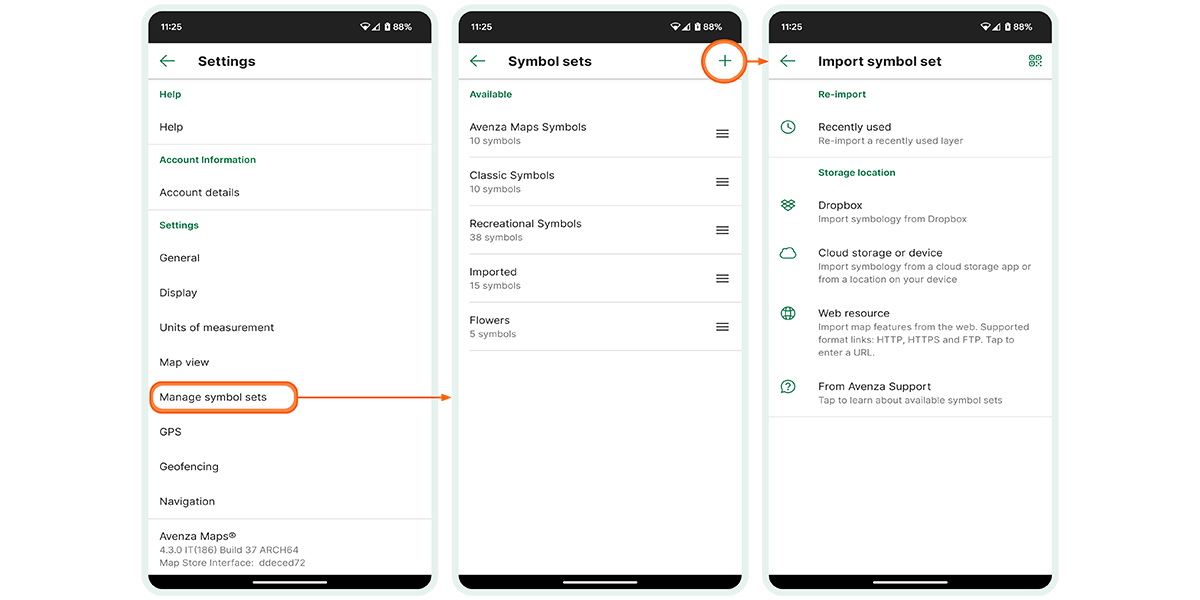
First, access the Settings section in Avenza Maps to import symbol sets. From there, click on "Manage Symbol Sets." Then, use the "Plus" icon in the top-right corner to select how to import your symbol set files. This import process applies uniformly to both .avenzasymbol files and .kml/kmz files.
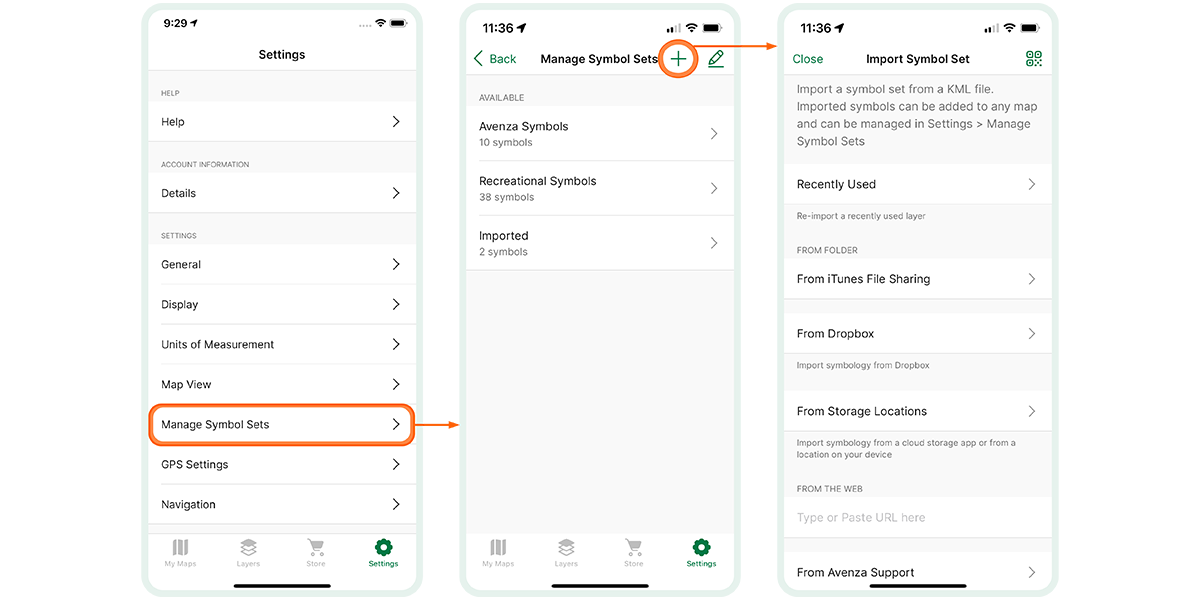
Did you enjoy learning how to manage symbol sets? Would you like to know more about our other features? Here is a quick guide on how to manage map layers with Avenza Maps.
Download Avenza Maps, the Best App for Managing Symbol Sets
As the days grow shorter and the temperatures begin to dip, let's embrace the fall season as an ideal time for outdoor adventures. Now that you are aware of how simple it is to manage symbol sets, be sure to try it out while exploring Avenza Maps and tell us about your experiences using the app.
Download Avenza Maps, the #1 app for hiking, biking and all trails and enjoy an organized and hassle-free adventure.
 Scan this QR code to download the Avenza Maps app.
Scan this QR code to download the Avenza Maps app.